It is said that figure speaks itself. So to make our blog or site beautiful and attractive, we should use proper photos, color and layout. Sliders is one of the most used technique to show the highlight of a particular site, but blogger has not facilitated in default.
Step 1: Log into your blogger and then click on Layout
But don't worry, we are here for more and more information to make your blog good and beautiful. Today, I am here for a outstanding slider for bogger. This slider was made by www.dev7studios.com/nivo-slider/ using javascript and css. Here is the blogger version of this slider. This is really an awesome image slider.
I always said all of you not to change any code from your template without keeping back up your template but now this is not necessary because we do not enter into our edit html page
You have not do any coding for this sliders. Just copy the code that given below and follow the following steps:-
Step 1: Log into your blogger and then click on Layout
Step 2: When you enter into layout, there you see layout of your blogger. Now Click on Add Gadget button and Select the Html/Javascript.
Step 3: Now Paste the given code into HTML/JAVASCRIPT.
Step 4: You should place your blog URL in your-blog-here. and place your image link in red colored image link
<style type="text/css"/>
/* dimpost.com - Basic Style */
body{ background: transparent; font:15px/2 'Adobe Caslon Pro', Georgia, Serif; margin:0; padding:0;}
a{outline:0 none}
#pagewrap{ margin:10px auto; padding:0; position:relative; height:400px; width: 640px;}
#slidewrap{position:absolute;}
#slider { border-color: #c0c0c0; border-radius: 5px 5px 5px 5px; border-style: solid; border-width: 10px 10px 30px; box-shadow: 0 0 3px #2F2F2F; height: 280px; margin: 10px; position: relative; width: 600px;}
#slider images{ position:absolute; top:0px; left:0px; display:none;}
/* The Nivo Slider styles */
.nivoSlider { position:relative;}
.nivoSlider images { position:absolute; top:0px; left:0px;}
/* If an image is wrapped in a link */
.nivoSlider a.nivo-imageLink { position:absolute; top:0px; left:0px; width:100%; height:100%; border:0; padding:0; margin:0; z-index:6; display:none;}
/* The slices and boxes in the Slider */
.nivo-slice { display:block; position:absolute; z-index:5; height:100%;}
.nivo-box { display:block; position:absolute; z-index:5;}
.nivo-directionNav{display:none!important}
.nivo-html-caption { display:none;}
.nivo-caption{ position:absolute; right:20px; text-align:center; top:130px; width:192px; z-index:60;}
.nivo-caption p{margin:0}
.nivo-caption .title{font-style:italic}
.nivo-controlNav { bottom: -23px; display: block; height: 15px; left: 204px; position: absolute; text-align: center; width: 192px; z-index: 51; opacity: 0.6;}
.nivo-controlNav a{ background:transparent url(http://project.dimpost.com/image-slider/images/button.png) no-repeat center center; display:inline-block; height:14px; width:14px; text-indent:-9999px; cursor:pointer;}
.nivo-controlNav .active{ background:transparent url(http://project.dimpost.com/image-slider/images/button_active.png); }
</style>
<script src="http://project.dimpost.com/image-slider/jquery-1.6.1.min.js" type="text/javascript">
</script> <script src="http://project.dimpost.com/image-slider/jquery.nivo.slider.pack.js" type="text/javascript"></script>
<script type="text/javascript"> $(window).load(function() { $('#slider').nivoSlider(); }); </script>
<!--[if IE]> <script src="modernizr-2.0.min.js"></script> <![endif]-->
<div id="pagewrap"><div id="slidewrap">
<div id="slider">
<a href="your-blog-here" target="_blank">
<img alt="" title="#caption1" src="http://project.dimpost.com/image-slider/images/sample0.jpg" /></a>
<a href="your-blog-here" target="_blank">
<img alt="" title="#caption1" src="http://project.dimpost.com/image-slider/images/sample0.jpg" /></a> <a href="your-blog-here" target="_blank">
<img alt="" title="#caption1" src="http://project.dimpost.com/image-slider/images/sample0.jpg" /></a>
<a href="your-blog-here" target="_blank">
<img alt="" title="#caption1" src="http://project.dimpost.com/image-slider/images/sample0.jpg" /></a>
</div>
</div>
</div>
Step 4: You should place your blog URL in your-blog-here. and place your image link in red colored image link


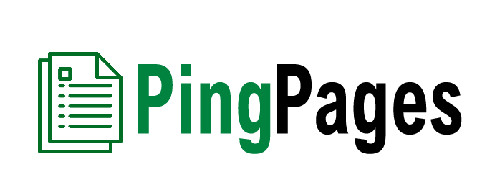
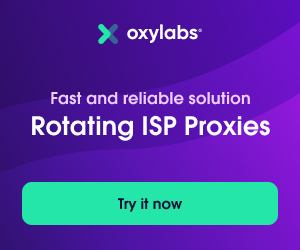



16 Comments
what is code to use to upload picture from computer?
ReplyDeleteThere is red code that you need to replace them by img url
DeleteI changed the width of the box but now the nav buttons are not centered and I can't seem to figure out which code I need to change to do that
ReplyDeleteWhich is your site?
Deleteneed adsence help...
ReplyDeletehow to get ads on bloger just like your page in top.?
i have adsenc aproved account...i can get code...but where i implement code
It is so simple. Just add a html/javascript widget putting adsense code in it and save it.
DeleteThanks for sharing this code, I added following instruction but seems it doesn't work, can you help me for that bro, here my site you can check http://www.xaydungabi.com/
ReplyDeleteThanks very much
I think your blog has already included jquery api. So you do not have to include above jquery api code.
DeleteIt doesn't work my blog.....
ReplyDeleteIf your blog already has jquery api, then do not add the above jquery api.
DeleteIf my blog has already jquery api, how do I delete it from may blogspot?
DeleteThanks
It is a script file. Most often we use google api, so search below script:-
Delete<script src="https://ajax.googleapis.com/ajax/libs/jquery/3.1.0/jquery.min.js"></script>
I couldn't add the slider...can anyone....
ReplyDeleteJust follow the instructions
Deletehii..
ReplyDeletein your blog CATAGORIES in right side its mistake, CATEGORIES right one
PLZZZZZZZZ go to http://gowebtuts.blogspot.in/
I did not understand what you are saying
DeleteAny comment will be appreciated, comment will be published according to our comment policy